Using Broadcast Using This Tool (BUTT)¶
Butt is short for "broadcast using this tool" and is a very popular free-to-use encoder for live audio-streaming. It is compatible for both Shoutcast or Icecast.
Butt Features¶
- Supports both Icecast and Shoutcast
- Runs on Windows, Mac OS and Linux
- AAC, MP3 and OGG audio support
- Automatically reconnects if stream is interrupted
- Song metadata can be edited directly
- Can record live broadcasts and store them locally
- Easy to use
Downloading Butt¶
If you do not have Butt installed, the installer can be freely downloaded from here
Initial stream setup¶
You first need to decide on which method you would like to use to connect to your stream, whether its with Auto-DJ or without. Below are 2 guides you can use to either set up your stream for live connections without Auto-DJ or with Auto-DJ.
Once you have setup your stream for either Auto-DJ or not, you can then proceed to follow the details below to connect live via Butt.
Connection details (Without Auto-DJ)¶
If you want to connect without Auto-DJ, you have to make sure you have Disabled Auto-DJ and Started up your stream
Then to find your connection details for your specific stream go to CentovaCast > General > Quick Links > Choose the settings under "When autoDJ is not running"
The connection details are usually as follows:
Shoutcast connection details¶
| Setting | Description |
|---|---|
Protocol | Shoutcast (v1) |
Server hostname | cast1.my-control-panel.com |
Server port | Your streams port, usually between 8000-9999 |
Bit rate | Bit rate for your stream, depending on your plan it should be between 128-320Kbps |
Username | Source |
Password | Source Password (Found in CentovaCast > Settings > Source Password) |
Source ID (SID) | 1 |
Format | MP3 or AAC |
Icecast connection details¶
| Setting | Description |
|---|---|
Protocol | Icecast |
Server hostname | cast1.my-control-panel.com |
Server port | Your streams port, usually between 8000-9999 |
Mountpoint | live or /live |
Bit rate | Bit rate for your stream, depending on your plan it should be between 128-320Kbps |
Username | Source |
Password | Source Password (Found in CentovaCast > Settings > Source Password) |
Format | MP3 or AAC |
Connection details (With Auto-DJ)¶
If you have Auto-DJ running (Setting up Auto-DJ), you have to create a DJ account in order to connect.
Then to find your connection details for your specific stream go to CentovaCast > General > Quick Links > Choose the settings under "When autoDJ is running"
For this example we'll assume the DJ's username is alex and their password is 8673920h
| Input Field | Input Value |
|---|---|
| Server Port | 9053 |
| Server Type | Shoutcast (V1 Legacy) |
| Server Hostname | cast1.my-control-panel.com |
| Stream ID (SID) | 1 |
| Bitrate | 128 |
| Password | alex:8673920h |
| Username | No value / Leave blank |
Info
When connecting with a DJ account the protocol should always be Shoutcast, even if your running on Icecast. This is because Auto-DJ accepts connections through the Shoutcast protocol. Your stream will remain in Icecast regardless, it is only for connecting purposes.
Entering your connection details into Butt¶
Now that you know your details, you need to enter them into Butt. This is can be done in Butt > Settings > Main > Server Settings > Add
Here is an example of using details without Auto-DJ:
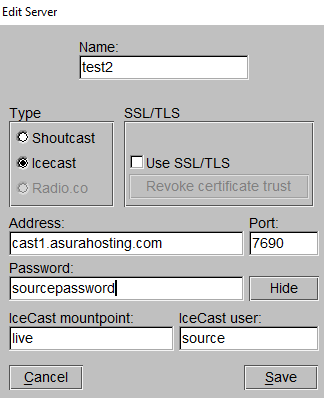
Here is an example of using details of a DJ account when using Auto-DJ:
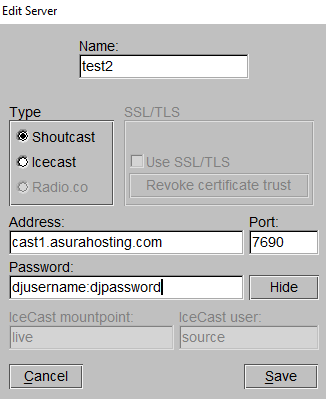
Since we are using Auto-DJ, we have to make use of a DJ account (Which is created in CentovaCast > DJ), the only main difference is the password, as we have to use a combination of the DJ Username and the DJ Password separated with a colon ( : ).
Once you have entered your details, simply click "Save" and proceed to start your stream.
Starting your stream in Butt¶
After you have entered your details into your Butt encoder, starting your live broadcaster within Butt is straightforward. Simply click on the play icon within the main page of Butt
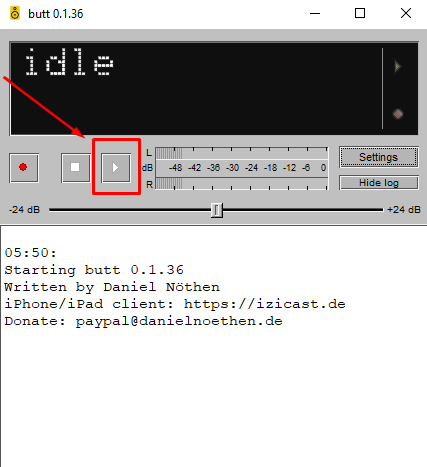
You will then start broadcasting any audio coming from your computer straight to your Icecast or Shoutcast stream.
Your Radio Station's Audio Link¶
Once you have connected to your stream with your encoder and started streaming, you can use our HTTPS Audio link for any embedded MP3 audio players, applications, games, radio directories, etc
This is how you can generate your HTTPS audio link